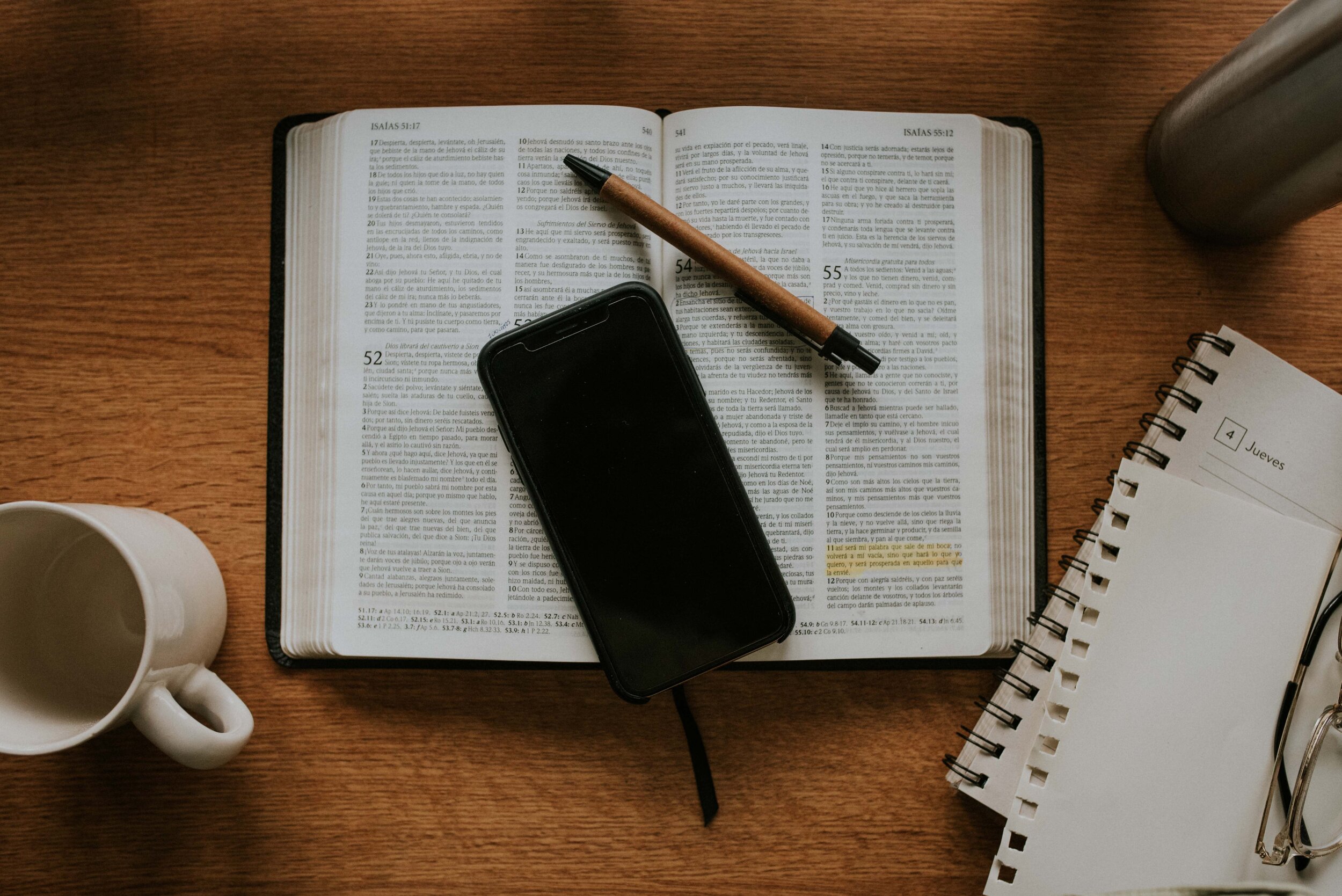
ChurchSuite
What is ChurchSuite?
ChurchSuite is an app that lets you see what’s going on in the life of our church, sign up to events, check rotas and lots more. We use ChurchSuite for our church database and to let you know what's coming up and how you can get stuck in to church life during the week. All of our sign-ups are done through ChurchSuite, so it's a very useful tool if you want to become better connected.
Scroll down to find out how to sign up to ChurchSuite and how to start using it.
Already have an account?
New to Ampthill Baptist Church?
How to sign up?
1
Fill in a Connect Form
First up, you’ll need to fill in a Connect Form.
By filling in this form, you’re adding yourself to our database. Please provide as many details as you can. Your personal address, email and telephone number will not be shared. When your ChurchSuite account has been set up, you will be able to customise the visibility of your contact information that other people within the church can see, so for example, those within your small group can contact you if you choose.
2
Register your account
Once, you’ve filled in the Connect Form, you’ll get two emails. The first will be a confirmation email of the information you provided. The second email will be your My ABC Invitation, and contains a link to register your account.
Click the link in the second email to set up your password.
3
Log into My ABC
Once you’ve register your account, you can access My ABC on ChurchSuite at any time. You can log in on any device, using a web browser or by downloading the app.
Log in online
Enter your email address
Enter your password
4
Using My ABC
You can use My ABC to keep on top of your personal details and involvement with church. Here’s some information about the features that are available.
Navigating online
Select from the menu options on the left hand side to navigate around
Navigating on the App
Tap the menu button in the top right corner
Select where you wish to navigate to
My Communication
Here you can find and view all the emails that have been sent to you by the church. Tap on an email to view it.
My Details
In the Details section you can keep all your personal details up to date. Fill in any empty fields and check the information stored is correct.
You can also manage your email subscriptions in this section by ticking or unticking the relevant boxes. Prayer requests are sent out by different members of the team and relate to people within our church who are in need of prayer. Event information emails highlight upcoming events within the church that you might be interested in. The Way is our weekly notice sheet that you can receive via email each Friday if you wish.
If you’re currently a student at university, there’s a section here for you to add your temporary address while keeping your home address in the section above. Students can also add their course details, providing the church with information so we can pray for you while you’re at university.
The Login section allows you up update your password at any time.
The Privacy section lets you manage the visibility of your contact information to other people within ABC. You can choose which of your details are visible so that others are able to contact you. Making your contact information visible will only show it to specific people, which includes those within your small group, other people on rotas you are on, and if you are a church member, you’ll be added to the online church directory. My ABC includes an online church directory so that members can search for the contact details of one another.
The Communication section allows you to manage further email preferences. Visit the Details section to subscribe or unsubscribe to specific emails. If you’re on a church rota, you can use these options to turn off/on rota reminder emails.
My Children
Use this module to add and manage the details of your children.
In the Details section, fill in any empty fields and check the information stored is correct.
The Communication section allows you to manage how your child is contacted by the church. Tick general emails to allow us to use email to invite them to events. Tick general SMS to allow the youth team to communication with your child via text and social media. Customise rota reminder settings here and please tick to receive post so we can mail out our event programmes.
In the Photo/Video Consent section, you can give us permission to publish the photos and videos recorded at our events. Internal publication includes images being shown within the church, for example at a church service. Photos and videos published externally include our website and social media accounts. View our Safeguarding page for more information on how photos and videos are taken, stored and used.
My Events
This is our church diary and gives you access to view and book for all our our upcoming events. Featured events are listed at the top. You can use the search bar to search for the name of events you’re looking to find. All our events in the next month are listed under the search bar.
You can also use the calendar to select a specific day, and all events that are taking place on that day will then be listed. All dates that have events happening are circled.
Click on any event to see more details.
Events that can be signed up for are marked with a tick. Click the event and then click sign up to begin booking for that event.
My Groups
If you’re in a small group, you can view that in this module. Here you can find the meeting details for the group and also the names and contact details of the other members of your small group will be listed (depending on their visibility settings, change this in the Privacy section of the My Details module).
You can use the ‘Email’ button in the top right corner of a group’s page to send an email to your small group. If you are a leader of this small group, you can use the additional options on this page to edit group details, record attendance and add members to the group.
If you’re not part of a small group, you won’t be able to see this module.
My Rotas
This module helps you keep track of when you’re serving in different roles at the church.
First, you’ve got the Next Serving section, which shows you what your role is in the upcoming weeks. There’s a drop-down option so you switch to viewing the rota for your partner or children instead.
Under that, the Unavailability section allows you to add dates in the future when you know you’ll be unavailable to serve on a rota. This is a really useful for ministry leaders, who will be able to see who’s available on what days when they come to put together their rota. Again, you can use the drop-down option to add unavailability for your partner or children also.
The final section, Rotas, lists all the rotas that you’re on, and displays all the other rotas within the church.
A really useful feature is that you can subscribe to a My Rotas iCal feed, which will add all the dates you’re due to serve directly into your device’s calendar and keep it up to date. Click the relevant button if you’re on an iOS or Android device.
Wherever you’re on a rota, you can use the button with three dots next to your name to organise a swap if needed, or add your unavailability.
If you’re a ministry leader, you can use the “+ Rota” button to create a new rota.
If you’re not on a rota at the church, you won’t be able to see this module.
My Giving
The best way to give regularly to the church is by setting up a standing order. Click the button below to find out more.
You can use the My Giving module to view donations linked to your account and to make one-off donations. This does not include regular giving by standing order.
Click the “+ Donate” button if you’d like to make a one-off donation.
Fill in the form with the amount of your donation, tick to Gift Aid your donation if you can, enter your email address and tick to accept our Privacy Statement.
You’ll be given the option to increase your donation slightly to cover the cost of the online transaction fee.
Church Directory
Use the search bar to find the contact details of any other church member.
If you’re not a church member, you won’t be able to see this module.
Got Questions?
If you're still finding it tricky to get to grips with ChurchSuite, feel free to get in touch with the church office.















